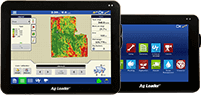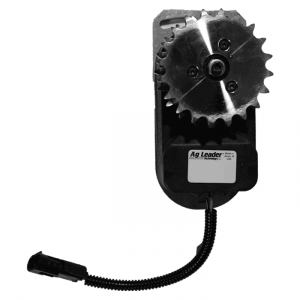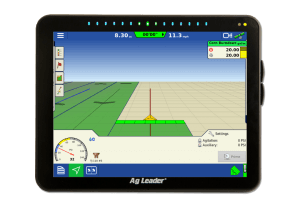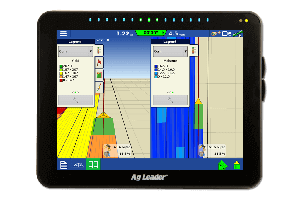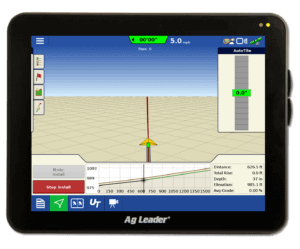Sharing Guidance Lines Between Displays
Guidance products have come a long ways since I first started working at Ag Leader. Stand-alone lightbars were a big topic for discussion at that time. Fast forward to today and many companies now offer assisted steering solutions up to fully integrated hydraulic solutions. Guidance products have become an increasingly important part of the farming operation and can be used in almost every pass through the field.
If the guidance product solutions you own are a mixed fleet like the tractors that we have on my parent’s farm, it is helpful to have a desktop software package that you can manage those guidance lines and convert them to the different formats. This becomes increasingly important when you are trying to move your farm to controlled traffic or if you want to have guidance for spraying or fertilizing operations after planting. The SMS Basic/Advanced software package has the ability to create, import, manage, and convert or export guidance lines between many displays. Here are a few quick reminders on how to read in files, create guidance lines, and export them out to supported displays.
Reading in files from your display
To bring your guidance lines into SMS, you can go to File – Read Files – Read File(s) from a Supported Field Display or Monitor just as if you were reading any of your other logged data from display. As of today, SMS Basic/Advanced Version 12.0 can read in guidance lines from the following companies:
- Ag Leader Technology
- AutoFarm
- Case IH
- Hardi
- Hemisphere GPS (Outback)
- John Deere
- Kinze, Mid-Tech
- New Holland
- Trimble
Creating guidance lines
To create a guidance line in SMS, you can create a map of a reference layer, such as a boundary, and then go to File – New – Guidance Layer.
In the SMS Basic/Advanced Version 12.0 editor, you’ll have the option to create straight AB lines. Here is a screen shot of some of the options available:
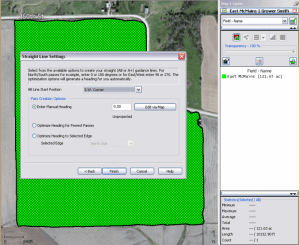
SMS also has the ability to create headland passes. While not all displays support this type of pattern, they can be useful to reference when planning a field
Exporting guidance lines
Exporting guidance lines that were either created in the SMS Basic/Advanced software or read in from another display can be exported by using Device Setup Utility found by going to Tools – Device Setup Utility. This is the same tool that we use to export Field Names, Boundaries, Product Names, and Prescriptions out to the different displays on the market. SMS Basic/Advanced is able to export guidance lines to the same displays that we have the ability to read from.