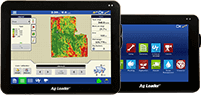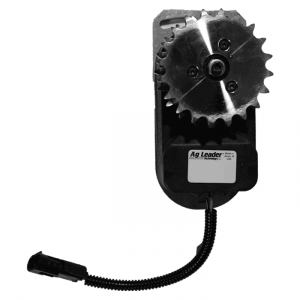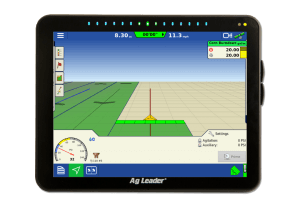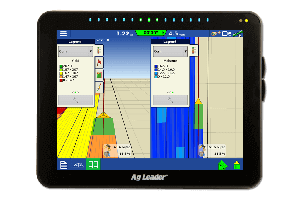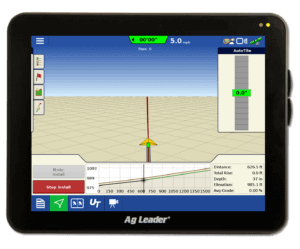Tips From Tech: Transferring Guidance Lines Between Displays
Have you ever needed guidance lines from another Ag Leader display in your operation? Maybe you recently upgraded your older display and need to get it up to speed with all your information.
No matter how you cut it, transferring guidance lines has been a common inquiry for us.
The way in which you move guidance lines is dependent upon the displays within your operation:
- Ag Leader® Integra, Versa™, Compass™ displays allow you to move all of your lines to an InCommand display using an .agsetup file, when created on Integra/Versa/Compass firmware v5.2 or newer.
- If you’re looking to move patterns to InCommand from Ag Leader Integra, Versa, Compass displays prior to firmware version 5.2, you must use the .pat file method.
Below I am going to take some time to explain how to move patterns between the four displays.
Exporting .agsetup files (created on Ag Leader Integra/Versa/Compass firmware v5.2 or newer)
If you want to export all of your pattern files from one Ag Leader Integra or Versa display and import into an InCommand 1200 or InCommand 800 display you can use an .agsetup file. This option can be found on the Ag Leader Integra and Versa displays by pressing the USB icon on the home screen of the display:
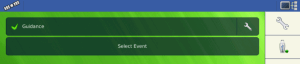
On the InCommand displays, this can be found by pressing the dropdown on the top right of the display and selecting data transfer. In this menu, there are options to export or import .agsetup files.
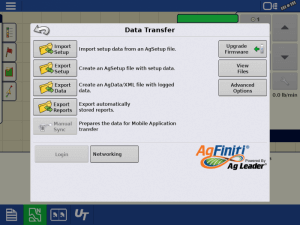
Select export to retrieve the files from the display and place them on the USB. Select import to move the .agsetup file from the USB into the display and follow the prompts to select what to import. Learn more about .agsetup files.
Exporting .pat files
Pattern files are exported from the run screen on these displays. They can be found under the guidance/guidance options buttons. As shown on the screenshot below, there is a Manage Pattern button on the Ag Leader Integra and InCommand displays. After the patterns button has been selected a list of patterns will appear as shown below. Select the desired pattern from the list and press export to USB. If you want to import a pattern, press import from USB and select the desired pattern from the device list.
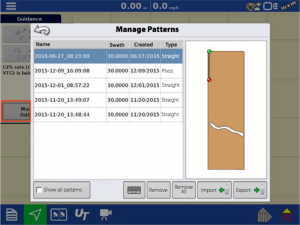
Using .agsetup files via AgFiniti®
Another option for all Ag Leader Integra, Versa and InCommand displays is to use AgFiniti. With an internet option, Wi-Fi adapters and an AgFiniti account you can wirelessly move .agsetup files throughout your operation. The .agsetup files can come from your displays or from SMS™ software in your office.
Using DisplayCast™
With InCommand displays, utilize the newest option of display sharing – DisplayCast. With DisplayCast, when an item (boundary, guidance line, product, etc.) is created on one display it is also available on all InCommand displays within your operation. Learn more about DisplayCast.
We hope you found this helpful. If you have any additional questions, do not hesitate to contact technical support at (515) 735-7000 or support@agleader.com