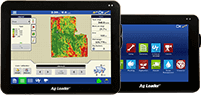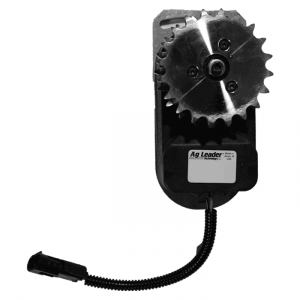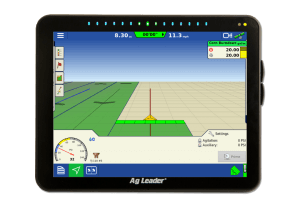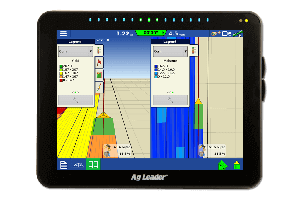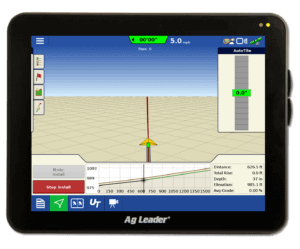Creating reports using precision farming software
During this time of year, we get a lot of questions from customers concerning how many acres they planted for their FSA reports, how much of a particular product in a tank mix was applied, or what their productivity (acre/hour) was while driving through the field. This is all information that can be determined by making reports in your precision ag desktop software.
In SMS, this can easily be done by clicking the New General Report icon on the main toolbar or by going to File – New – General Report. There are several pre-defined reports that have already been created. Here you will choose the report that best fits your needs. For planting and spraying reports, I recommend starting with the Crop Type Summary Report and Product Summary Report. The first two screens allow you to filter the data to be included in the report. You will notice in SMS Basic/Advanced Version 10.0 we made changes to allow you to make reports for multiple operations at one time. This will be helpful for those of you that are applying multiple products at the same time, such as applying starter fertilizer while planting. The third screen will show you what items will be included for your report for each operation, and you have the ability to click the Edit button to make modifications if you like. By clicking the Edit button, you have the ability to add additional attributes and properties as columns to the report. I don't have room to list them all, but few possibilities include:
Productivity – area per hour the vehicle was covering in the field.
Total Product Amount Used/Needed – total number of bags of seed used based on as-applied information or the amount of bags needed based on prescriptions or crop plans.
Start and End Date – dates when operations begin and end.
Also in Version 10.0, we added two new items for reports that are quite useful and can be seen in the Version 10.0 release video. The first is the Sort List By drop down menu. This allows you to choose one column to sort your reports by. Examples of things you could sort by are: acres, application rate or even total amount used on the field.
The second item to take note of is the check box for Add Mix Component Attributes. In the past if you wanted to see the total amount applied for items in your tank mix like glyphosate, AMS, water, etc, you would have to add each of those items manually. In Version 10.0, you simply need to select Estimated Amount, or any other attribute, and check the Add Mix Component Attributes box and SMS will automatically tell you the values for all of the items within the tank mix.
On the final screen, you have the ability to choose the Summary Type. This determines the source of your information and allows you to change report colors, change the logo to be printed on the reports and save the settings for the next time you run the report. To see a couple of sample reports, click the following links:
Planting – Crop Type Summary Report
Planting – Product Summary Report
Spraying – Product Summary Report
If you need help running a report or have questions, please feel free to contact our Support Team and we’ll be glad to help you out.