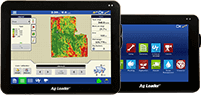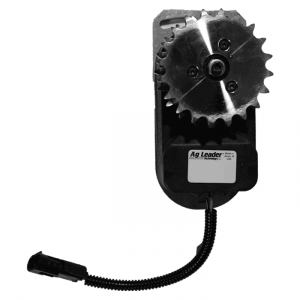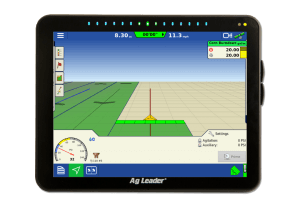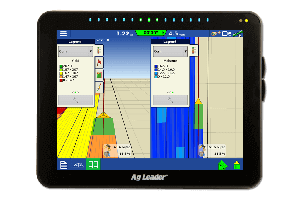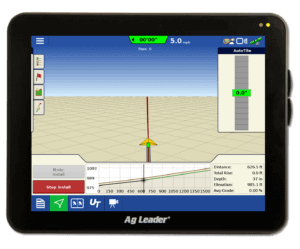Linking Additional Data into SMS
As harvest wraps up and you start to read in your yield data, you might also take some time to record some of the other things that you saw while you were out in the field. This year I've seen several soybean fields with SDS (Sudden Death Syndrome), corn fields that lacked nitrogen, fields that had been flooded, and even a few that had some lodging due to winds that we had last week. Whatever the case may be for your particular farm, you have the ability to add additional documentation in SMS about these areas for future reference.
SMS has a feature called Linked Items where you can bring in other files, such as photos, PDF files and word documents, or even link websites and tie them to any item in the Management Tree. For those of you who agree that a picture is worth a thousand words, this is your chance to save them in SMS for future reference. These can help you remember specific details about an area of a field during planning, crop scouting or harvest operations, view what different pests look like, or show damage due to too much rain when crop scouting. Additional ideas might include:
- Bringing in Ag Leader Smart Reports™.
- Bringing in electronic product labels for each chemical that was applied.
- Linking different websites for commonly used agronomic knowledge, such as fertility recommendations from universities to the Soil Sampling operation.
- Link growing season related documents to the individual years.
To use the Linked Items feature, right-click on the appropriate level in the Management Tree that you want to link an item to; on the list that appears choose Edit Item. In the dialog box that appears, choose the Linked Items tab. There will be two categories that you can link information to. Linked Image Files is used to link in different pictures that were taken during the year. These images can then be referenced in your custom print layouts. The Linked Files section can be used to reference all other items (i.e. PDF, word documents, websites, etc.*).
Once you have tied information to different layers, you can view that information by selecting the appropriate item in the Management Tree, and on the Summary Tab selecting the Linked Items sub-tab.
Use your own creativity when linking data, as there are many additional ways to use this feature. Have fun documenting!
*PDF Files, images, text files and webpages will open in SMS, but other file types will require the software to be installed on that computer to open it.