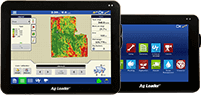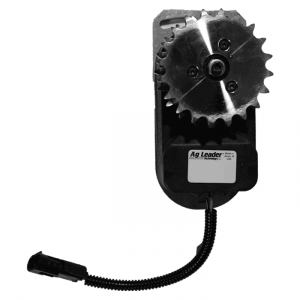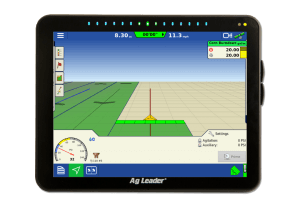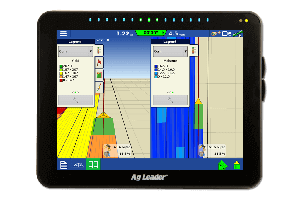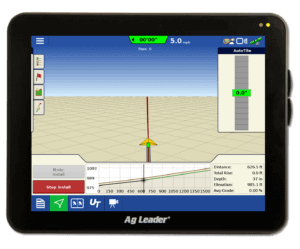Preparing for Harvest with Your Precision Ag Desktop Software
With some of the upcoming pre-harvest training events for our hardware products being announced and calls coming in about people getting things around for harvest, I thought I would take time to post a list of items that you can do in your desktop software before you go out to the field.
1) Create a backup of your SMS Software and then save that file to an external media device
After creating the backup on your local hard drive, I would recommend copying it to an external harddrive or burning it to a CD or DVD. This ensures that you have a starting point in the event that you have issues with your computer later in the season. In SMS Basic/SMS Advanced, this can be done by going to Services – Backup/Restore Project(s).
2) Verify that you are running the latest version of SMS.
As new precision ag displays come out or evolve to do more things, their file formats will change as well. This means you will need to be running the latest version of your SMS Software. The latest version of SMS Basic/SMS Advanced is Version 12.0. If you have registered online in the past, you can update by going to Help – Check for Updates.
3) Read in any remaining files from earlier this year.
By reading in any remaining files from this year, this allows you to review the data already logged this year and make sure the data was properly recorded and organized. If you are planning on exporting our hybrids/varieties out to your display for variety tracking purposes, it will be important to do this so the harvest data gets recorded properly. To read precision ag monitor files into SMS Basic/SMS Advanced, you can go to File – Read Files.
4) Export information out of SMS Software to your precision ag display
In SMS Basic/SMS Advanced, you can export information by clicking on the Device Setup icon on the main toolbar or by going to Tools – Device Setup Utility.
The Spatial Data Setup tab that is referred to in the video above is used to export not only your Variety Tracking information (ie Planting, Seeding, or Site Verification data), but also Guidance Lines, Prescriptions, and Crop Plans as well (ie – 2012 Fertilizer Prescription (Dry), 2008 Guidance Lines, etc).
**Note – SMS Basic/SMS Advanced Version 12.0 can be used to export Variety Tracking information to the following displays: the Ag Leader® Integra display, Case IH Pro600™, Case IH Pro700™, John Deere GreenStar 2™, John Deere GreenStar 3™, New Holland Intelliview Plus II™, and New Holland Intellivew Plus III™.
5) Load your information in your precision ag display.
Follow your manufacturer’s instruction manual for details as to how to load setup information into your display. If you use an Ag Leader display, you will find some good links about operation and calibration by clicking here.
Once you get to the field, I would recommend reading in the files logged by your various displays once a week to ensure that the data is being recorded properly and that you can address any operator training issues early on.
If you have any questions regarding this pre-harvest checklist, give our support team a call at 515-232-5363 and they’ll help you get going. Best of luck to everyone this fall!