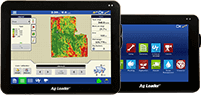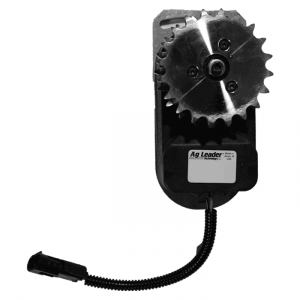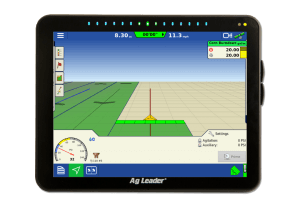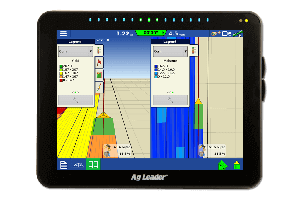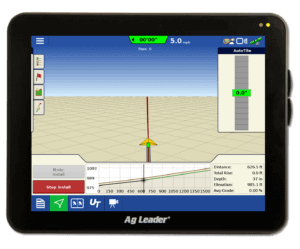SMS Basic/Advanced v12.0 and SMS Mobile v6.0 is released
If you missed my previous post about the new features coming out in this release, you can read my previous blog by clicking here Before updating to the latest version of the SMS Software, here are a few things you should do first:
- Check In Projects – If you are an SMS Advanced user, all projects that have been “Checked Out” need to be checked back in. This can be done by going to the File menu and clicking Projects.
- Create a backup of your data – Creating backups ensures that you have a good starting point in the event in that you have issues during migration or if you have other computer issues, such as a bad hard drive, down the road. Backups can be created by going to the Services menu and clicking Backup.
- Plug devices into the wall – If you’re using a laptop, Ag Leader MESA, Ag Leader Field PC, or other pda device, make sure that you have it plugged into the wall. This will ensure that your device does not loose power while installing the update or migrating data.
If you have unlocked your SMS Basic, SMS Advanced, or SMS Mobile PC Software via the web, you can update by opening the software, going to the Help menu, and clicking Check for Updates. For more information on how “Check for Updates” works, click here If you have manually unlocked your software by calling into our support team, you will be sent a CD in the mail. Otherwise, if you would like to install the software sooner, would like to see the release notes, or would like to download a demo version for one of our other SMS products, click here.