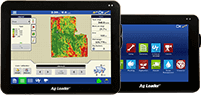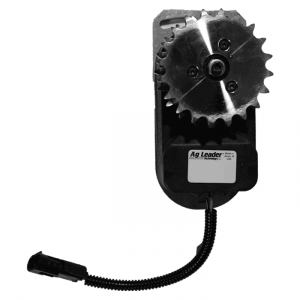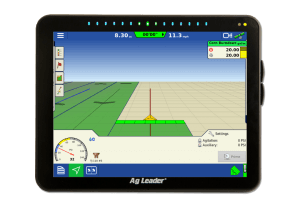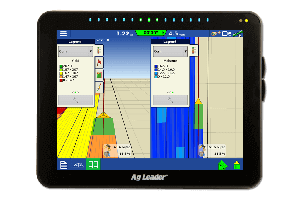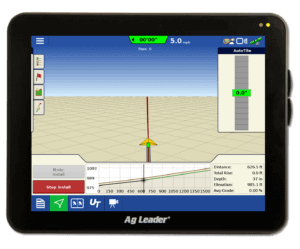Tips from Tech: Get Your Data Ready for the Year
Looks like Phil the groundhog saw his shadow this year meaning a few more weeks of winter. That means now is a great time to begin writing those prescriptions, cleaning up the management tree, and setting up the displays before busy season is upon us. To make this process easier, take a look below for some tips on getting files out to the display.
Before exporting out to your display, you will want to make sure to get rid of duplicate Growers, Farms, and Fields. This can be done by using the split load/region, sort loads into fields, and merge fields. After you have run those tools, you will want to delete the unused fields so those unused names are not exported to your display. To do this, go to tools and management item editor. In this window, you can go through your Grower/Farm/Field tabs and delete out the unused fields.
Before creating your device setup, you will want to update SMS to 15.1. This will allow you to export out to the newest firmware of any display without having any problems. To update SMS go to Help, and Check for updates.
Now that your fields are cleaned up and your SMS is running the newest version, it is time create a device setup to export out your data. This option will be used for the majority of displays that SMS works with. To begin the setup, go to tools/ device setup utility.
1. Create a new device setup by clicking on add new.
2. On this new screen there will be multiple tabs to fill out.
- Setup Info– This is the name of the device setup. The name is required, but the description is optional.
- Field Setup– On this screen you will want to add over all of your fields that you want to send out to the display. If you are sending any spatial items out, you need to make sure the field name is going out as well. If you need boundaries to be sent to your display, make sure to check box the export field boundaries in the bottom right hand corner.
- Resource Tracking– This tab can be utilized to send out People, Vehicle, Implement, and Containers from previous years to John Deere’s GS2 and GS3. Other displays can utilize people upon exporting.
- Pest Setup– This tab can be skipped as it is only used for our SMS Mobile PC.
- Product Setup– This can be used to export out any new products you have created that you want to show up in your display.
- Spatial Data Setup– This tab will allow you to send out your spatial data to your display. (Prescriptions, guidance lines, crop plans, variety tracking, installed tile, and tile plans) The big item to note here is the year drop down. Make sure you have the correct year selected before adding over the operations.
3. After you have filled out all the tabs, you can click ok and then export to display.
4. When you export to a display, you will need to make sure to select the correct company and firmware. As long as you do that, SMS will do the rest.
When you have finished creating your device setup I would suggest loading it into your display before planting season is upon us. That way when you are in the field you won’t have to worry about reading in your setup file and taking away time for planting. If you have any additional questions you can call our Support team at 515-232-5363 or email us at smssupport@agleader.com.