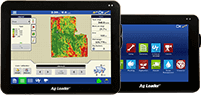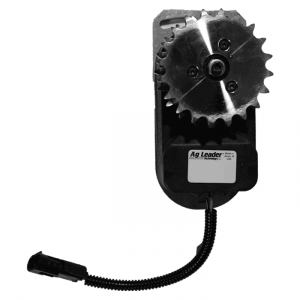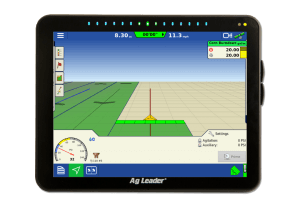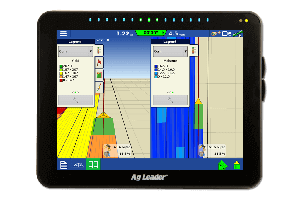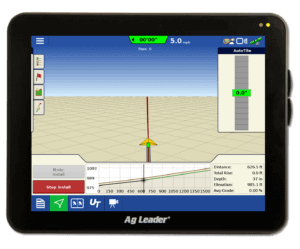Convert your AFS/PFS to SMS Software!
{image1}
Converting from AFS/PFS to SMS Software
1. Ag Leader will convert your copy of AFS/PFS to SMS at no charge, as long as you are current in CNH’s Yearly Desktop Software Maintenance Program. If you are not current, you can email SMSunlocks@agleader.com or call support at 515-232-5363, ext 1 for details on how to get current in Ag Leaders Yearly Desktop Software Maintenance Program.
2. By converting your AFS/PFS Desktop Software to SMS, you are acknowledging that you will be deactivating your CNH software and that all future support and updates will be through Ag Leader.
3. Ag Leader recommends installing the same version number or one version number newer of SMS as you have AFS/PFS software. For example, if you have AFS/PFS Version 12.0, you will need to install SMS Version 12.0 or Version 12.6. See the back page for more details. You can download the latest version of SMS Basic/Advanced software by going to http://www.agleader.com and click on the ‘Customer Support’ link or by clicking here . If you need an older version of SMS, you can email SMSunlocks@agleader.com.
4. To unlock your software online, open SMS and go the Help menu and choose Register. Choose to Register Online and enter the username & password provided to you and click Login.
Moving data from AFS/PFS to SMS
After completing the step above, please follow the steps listed below to begin moving data from AFS/PFS to your copy of SMS Software:
1. Open the AFS/PFS Desktop Software
2. Go to the Services menu and choose Backup/Restore Project(s)
3. Choose to Backup Project Data Now and click OK
4. On the Select a Project(s) to Create a Backup For dialog click the Add All button
5. Enter a Custom Name for Backup Folder using the text box (We suggest naming this folder “Conversion”)
6. Click Browse to navigate to where you wish to store the backup. You will need to remember this location so that it can be selected when you restore the data into SMS (We suggest saving the backup to the Desktop of your computer)
7. Click OK to begin the backup process
8. You will receive a message when the backup is completed
9. Close the AFS/PFS Software
10. Open the SMS Software
11. Once in SMS, go to the Services menu and click the Backup/Restore Project(s) button
12. Choose to Restore Project Data and click OK
13. Navigate to the location on your computer where you previously saved your backups to in Step 6. (The suggested location was in a folder named Conversion on the desktop of your computer.) Click on the folder name where your backups are stored and click Load.
14. On the Select Backup(s) to Restore dialog, click the Select All button and then OK
15. Once the backup is complete you will be able to open and work with all projects that were restored. (Note: You may need to go to the File menu and select Projects if you restored more than one project)
Upgrading from Previous Versions of Software
If you decide to convert your AFS/PFS software, Ag Leader recommends installing the same version number or one version number newer of SMS as you have AFS/PFS software. For example, if you have AFS/PFS Version 12.0, you will need to install SMS Version 12.0 or Version 12.5.
You can download the latest version of SMS Basic/Advanced software by going to www.agleader.com and clicking on the ‘Customer Support’ link or by clicking here. If you need an older version of SMS, you can email Software Support at SMSsupport@agleader.com.
If you are on AFS/PFS Version 10.0 or higher and have an internet connection, Software Support can email you a link for the version you need and then you can update your software by going to the Help menu and selecting Check for Updates. (Note: You may need to do this multiple times to get to the latest version)
If you are on AFS/PFS Version 9.5x or earlier, or do not have an internet connection, Software Support can send you appropriate CDs to get you updated.
Should you have any problems or questions during this process, contact Software Support at SMSsupport@agleader.com or 515-232-5363, ext 1.